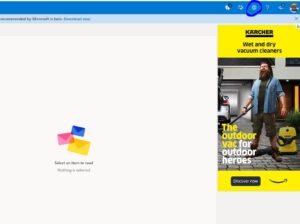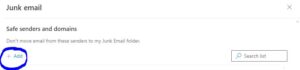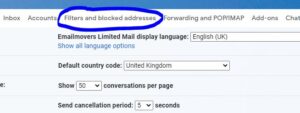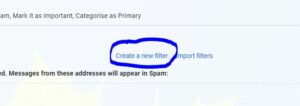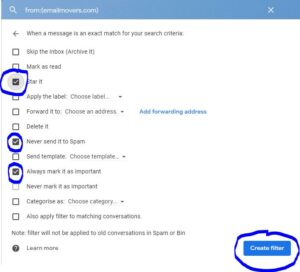How to whitelist an Email in Outlook and Gmail
How to whitelist an email in Outlook and Gmail
Why is whitelisting important?
When whitelisting an email you are adding the sender to an approved list of senders – then, when you next receive an email from that sender, that email will then go to your inbox regardless of what rules it may violate.
For instance, at Emailmovers we may include a link to an online order form. Whilst this link is perfectly safe and very common your inbox may put our email in to the junk or spam folder which might mean you miss it, just when you need it the most.
In another example, we may attach a PDF presentation for you to review and again, your inbox may put our email in to the junk or spam folder as a result of the PDF meaning that again, you miss the information you have requested from us.
By whitelisting our emails you will avoid any lost time and missing information and get what you need, when you need it – straight to your inbox.
To whitelist an email in outlook or gmail follow the step by step instructions below:
How to Whitelist an Email in Outlook
- Click on “Settings”, then enter “Safe senders” in to the search box to display the search results for “Safe senders and domains”.
How to whitelist an email in outlook
- Then select “Safe senders and domains” to select the domain or email you want to whitelist.
- Click “Add”
How to whitelist an email in outlook
- Enter the domain “emailmovers.com” then hit enter to whitelist emails from anyone at emailmovers.com
- Don’t forget to hit “Save” after making the changes.
How to whitelist an email in Gmail
- Login to your Gmail account.
- Click the gear icon in the top-right, and select “See all settings”.
- Select “Filters and blocked addresses”.
How to whitelist an email in Gmail
- Click “Create a new filter”
How to whitelist an email in Gmail
- In the “From” field enter the email address (or just the domain) you want to receive emails from.
- Select “Create filter”.
- Check the box “Never send it to Spam” and hit “Create Filter”.
- You can also check to “Star it” and also check to “Always mark it as important” if you wish to make our emails a priority in you inbox.
How to whitelist an email in Gmail
- That’s it – any email from emailmovers.com should now delivery straight to your inbox.
Get In Touch With Us!
Call us on 01723 800030